# Marfeel Activation
# Pre-requisite
The site must have the MarfeelPress plugin installed and active before Marfeel activation.
Also, the site must be compliant with the activation requirements.
# New activation
To activate Marfeel for the first time using MarfeelPress the user will need to go through the basic configuration first, to unlock the Activate MarfeelPress button. Those steps include configuring Ads.txt, Look&Feel, Sections, and Metrics. This configuration can be updated at any time.
Full extraction
Upon activation, the extraction of the whole site is triggered to ensure all content is Marfeelized.
# Re-activation
If the site was already active in the past, the general menu will display the Activate MarfeelPress button.
# Activation Settings
Once Marfeel is active or has been active at any point, the settings panel is unlocked and there, the user can control Marfeel activation with 3 options, known as "availability":
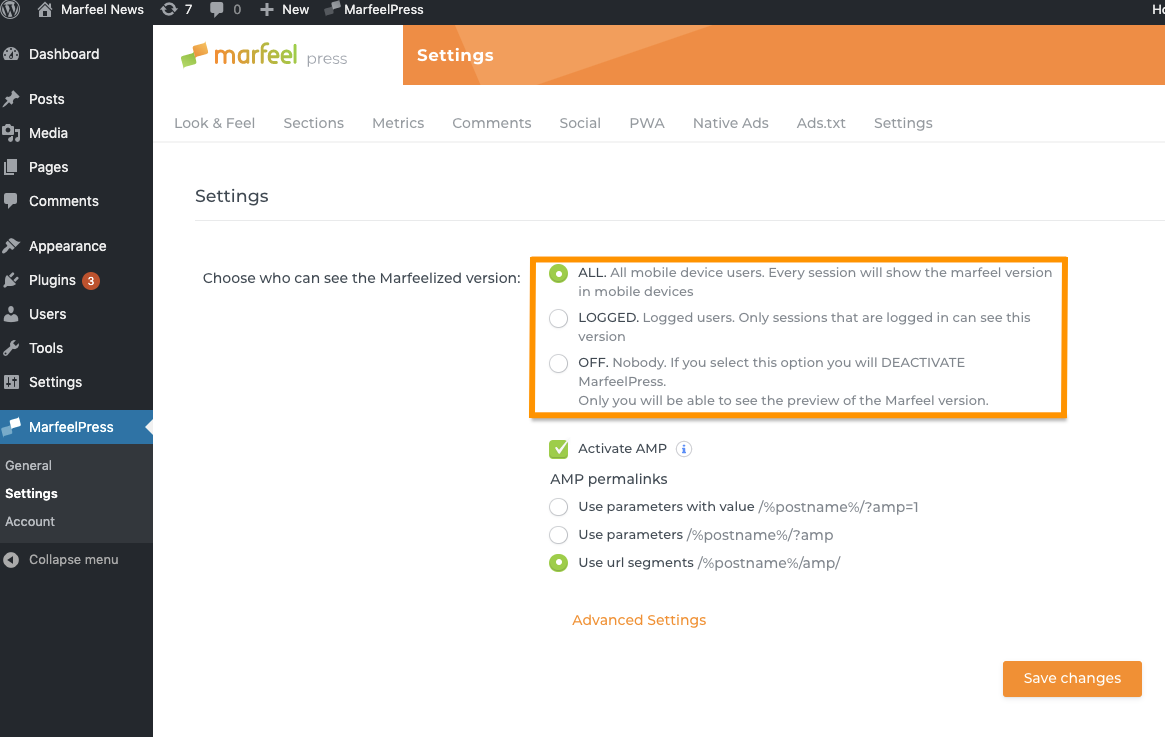
OFF: Marfeel never displaysLOGGED: Marfeel only displays for users logged in the WordPress admin panelALL: Marfeel is active for all readers
Read more details about the activation settings in the Marfeel Status article.
# Warda
By default, the MarfeelPress plugin adds the Warda, a PHP script that will enable server-side device detection.
Warda's server-side detection is based on the user agent received by the server.
Device detection
The user-agent can be overwritten by CDN and cache providers such as Cloudflare or Varnish when that happens, MarfeelPress detects it automatically and changes the activation strategy to use the Garda script instead of Warda. In this case, server-side device detection is disabled. In case of unexpected behavior, start by checking if the Warda was indeed deactivated!
When a mobile device is detected, a request to Marfeel servers is sent and the Marfeel version displays. At the same time, the request to the tenant's server is stopped, so no other WordPress action is executed. Otherwise, the request is redirected to the tenant's servers, and the desktop version is served.
# Disable Warda
Warda can be disabled from the settings panel, by accessing the Advanced settings. When disabling the Activate Warda option, by default Garda is served in all desktop pages. If you want to use a custom garda code provided by Marfeel you should also enable the option Use a custom Marfeel script.
TIP
The Use a custom Marfeel script option only appears when the Activate Warda script is un-checked.
This option is recommended when:
- The WordPress site is using custom cache or CDN plugins that interfere with server-side device detection and those are not detected by the plugin
- The tenant was already active before installing the MarfeelPress plugin, therefore there's already the
Gardacode
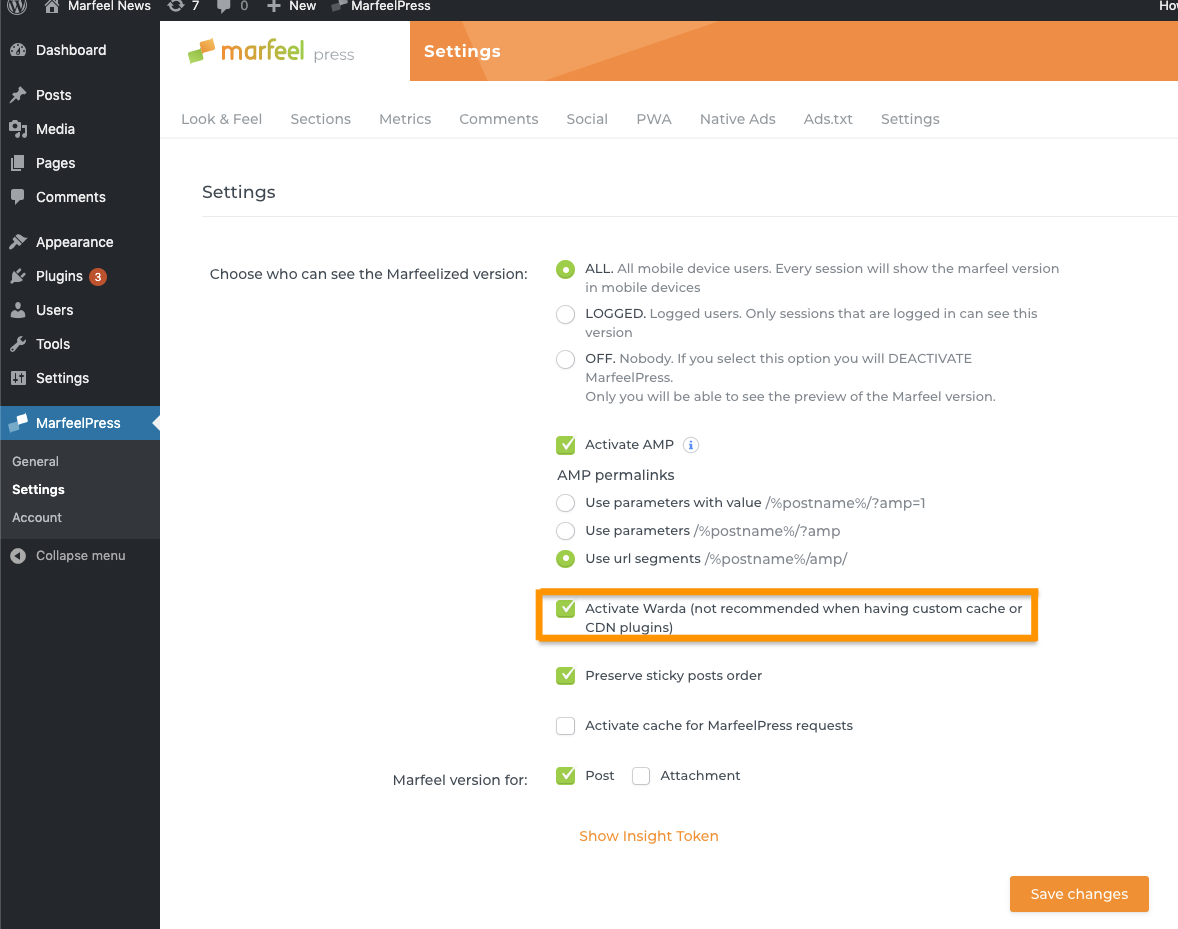
WARNING
If both Garda and Warda are active the behavior can be inconsistent. Make sure only one code is active.
# Warda status
When a tenant has the Warda script active it can be recognized by checking the marfeelpress.json file, inside its /resources/ folder.
When the mrf_router_active is set to true, it means Warda is in use. When it's set to false, Warda is disabled.
Example
In this tenant (opens new window), the Warda script is disabled.
