# Ad inventory
You can manage the complete inventory of a Marfeel site from the Ad inventory panel. The panel lets you create ad server providers configurations, and define ad placements.
You can also use the panel to browse the existing configuration of a Marfeel site, thanks to a sophisticated filtering system.
The number of placements to configure depends on the Business Model of the site: for example, inline placements are only available to One Ad Per Page sites, and Marfeel placements are never visible.
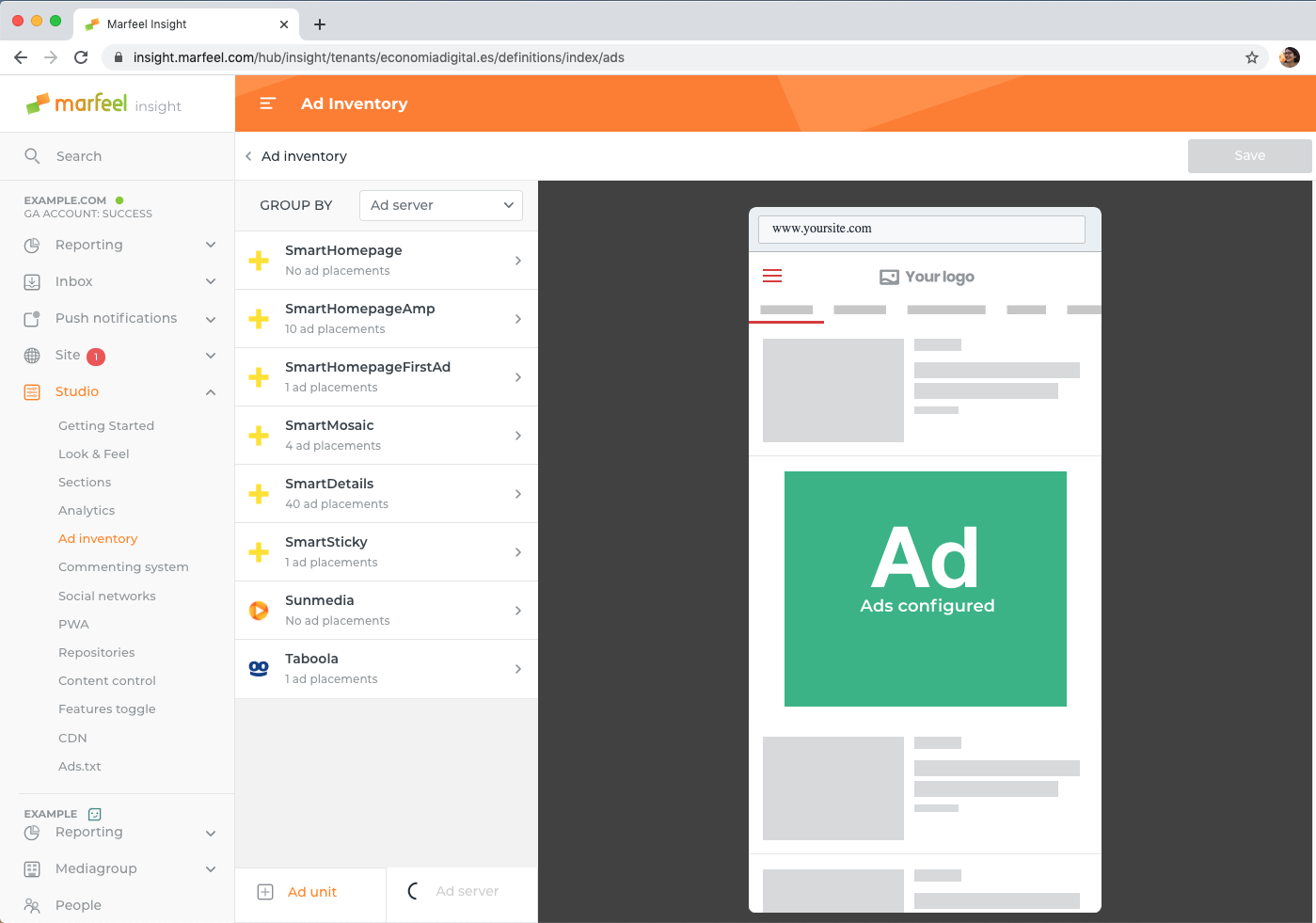
# Ad servers
Ad Inventory configuration at Marfeel starts with ad servers. You must define which ad servers your site uses from the list of 40+ providers supported by Marfeel (DoubleClick, Outbrain, SunMedia...).
Once you have configure at least one provider, you can create an ad placement to use it.
# Create an Ad server with Autofill
Marfeel Autofill is available for Marfeel sites without any pre-existing configuration. It detect the following ad servers from a desktop site:
A provider generated by Autofill is not associated with any placement: you must configure placements with this provider to start showing its ads.
# Create an Ad server manually
You can configure a new ad server provider at any time in the ad inventory panel:
Click New Ad server on the left.
Select the ad server from the list of Marfeel-compatible providers:
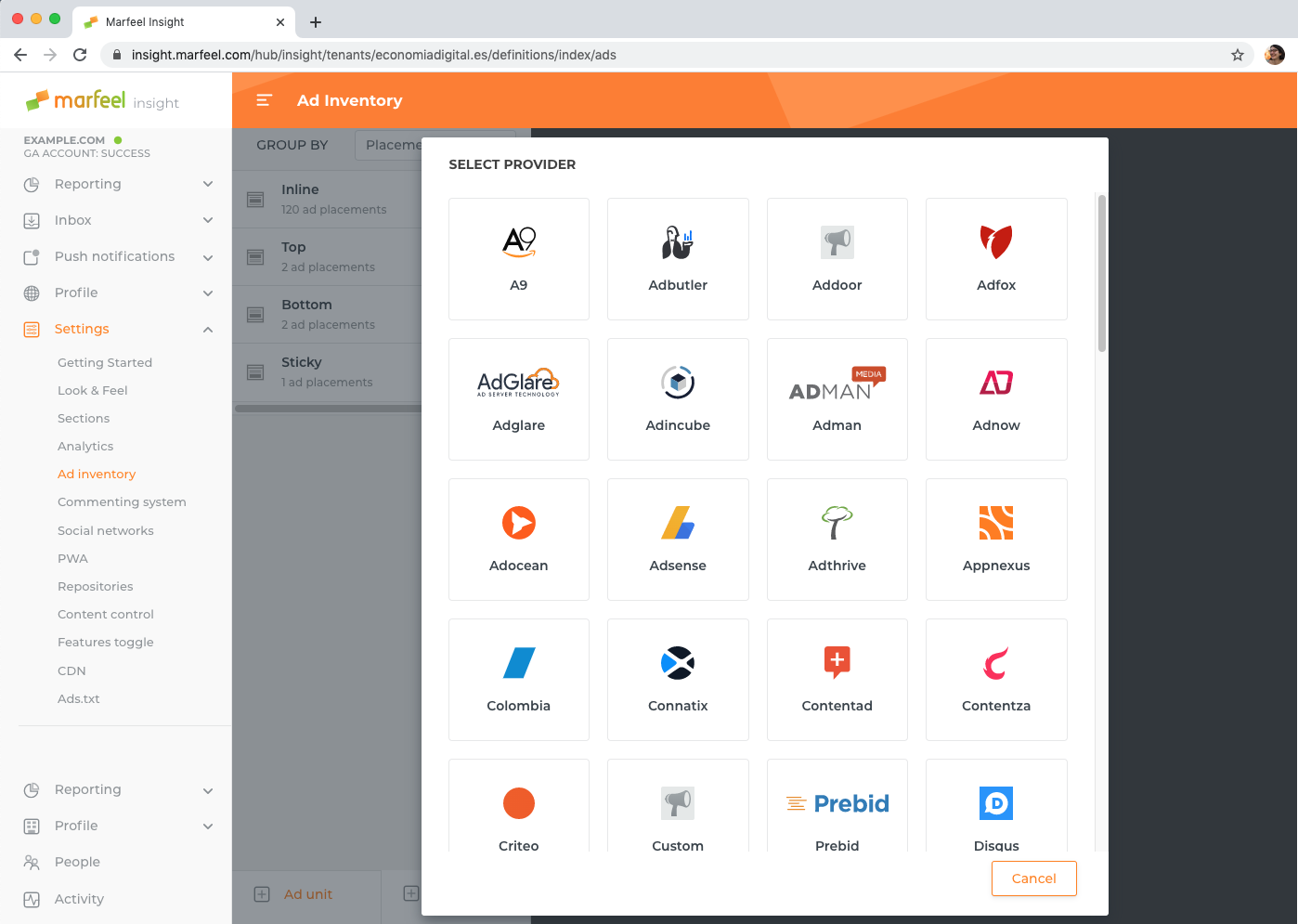
TIP
The Ad servers Catalog has the list of all the ad server providers supported by Marfeel, and their configuration options.
You can create the same provider multiple times, if it must be configured differently for different placements.
# Edit an Ad server
All Ad servers created in the Ad inventory panel can be edited at any time. To do so, click the pen icon next to an ad server name:
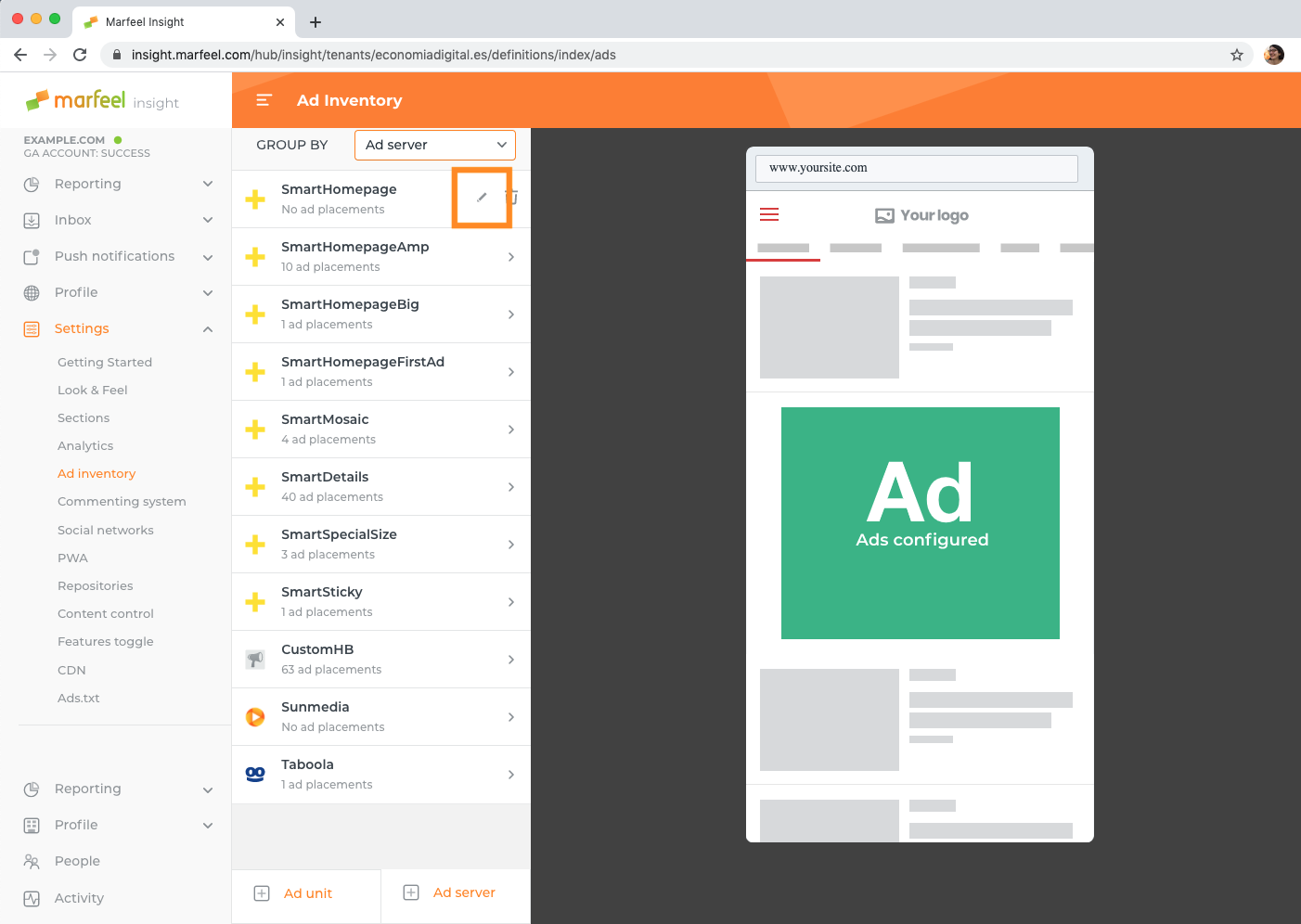
It opens a dialog that lets you configure all the possible fields associated with the Ad server:
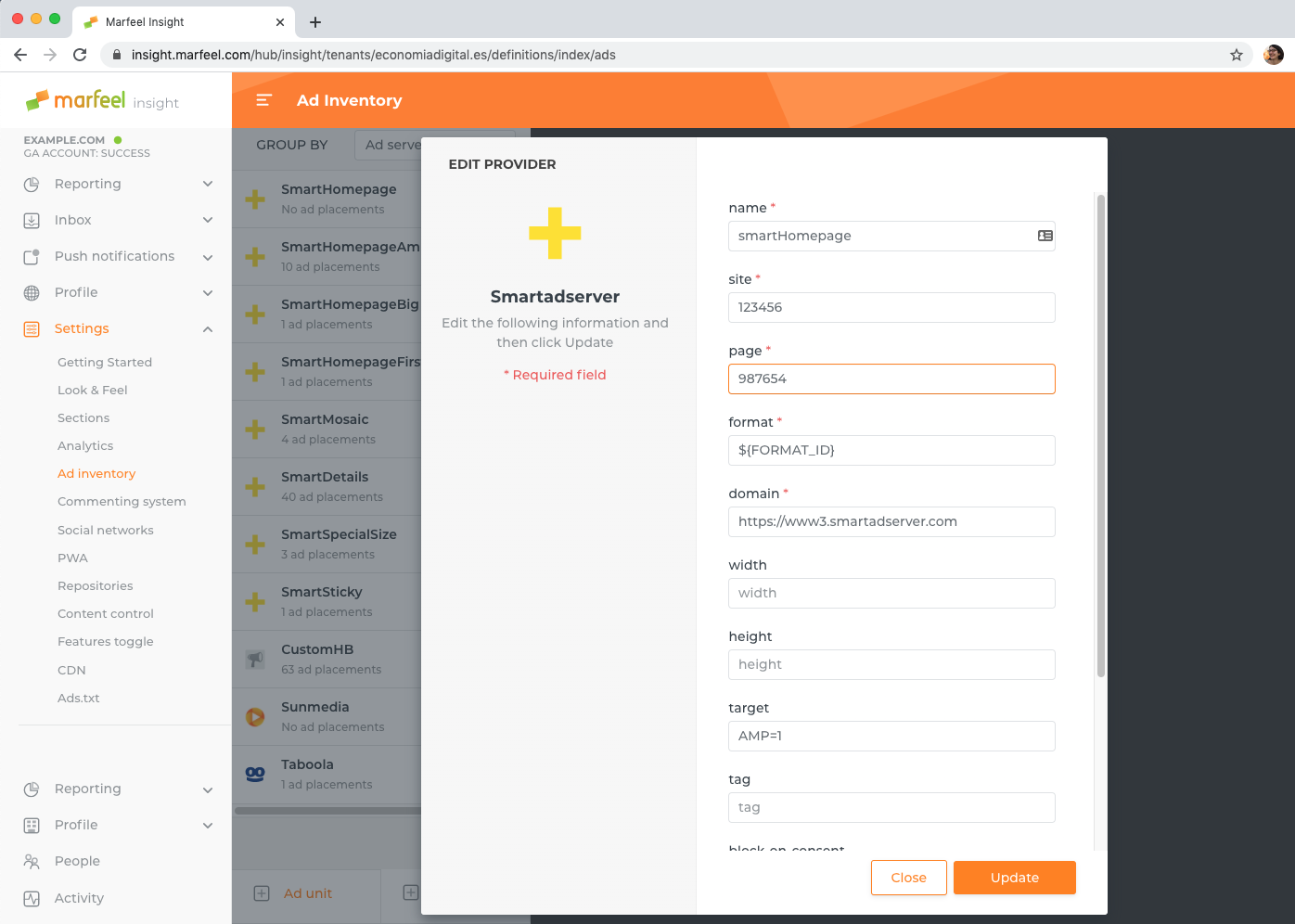
Click the "Update" button to validate your changes, or "Close" to discard them.
# Placements
An ad placement at Marfeel is where we expect an ad to load. Examples include "inline" for ads within a page, "top" for ads before any content and "bottom" for ads at the end of an article.
If no placement is configured for a Marfeel site, only Marfeel ads are visible, their assigned placement depending on the site's Business model (eg. only on the second inline position for One Ad per Page). The rest of the site is ad-free.
TIP
The ad inventory panel displays a warning if not all the expected placements are configured: make sure to read all warnings.
# Create a placement
Marfeel follows the DRY principle: Do Not Repeat Yourself. Whenever possible, prefer creating generic placements rather than many identical ones:
One "inline" for all positions is valid for all ad units on all pages. Whereas with "inline 1st position", "inline 3rd position" configured, the 4rth ad unit of a page is not configured and does not monetize.
- Click Ad unit in the bottom menu and select an ad placement from the list.
Each placement type is explained in the dialog:
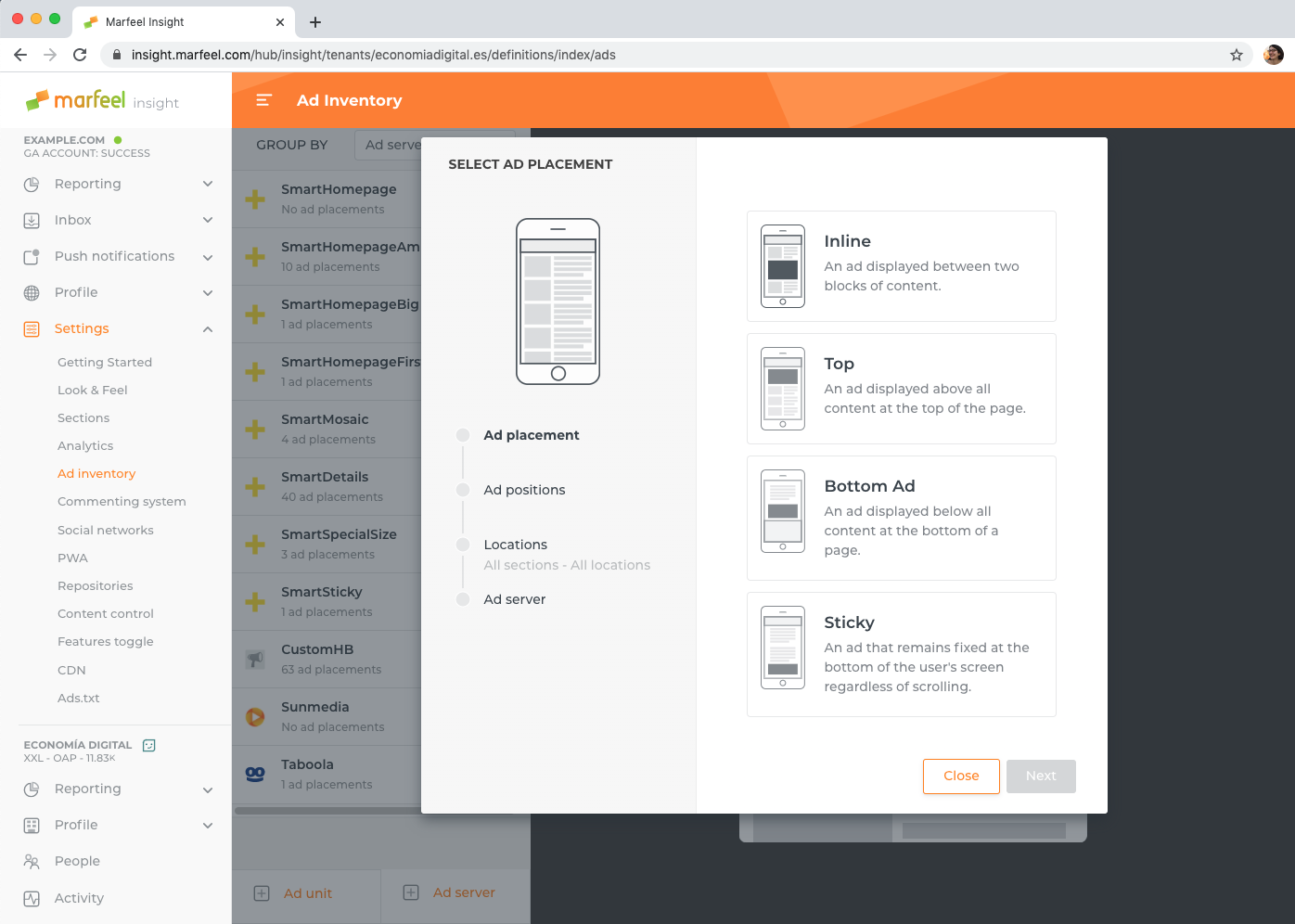
Business model limitation
Tenants with the Enterprise Business Model can only configure Bottom placements.
- You must select the ad position for inline placements:
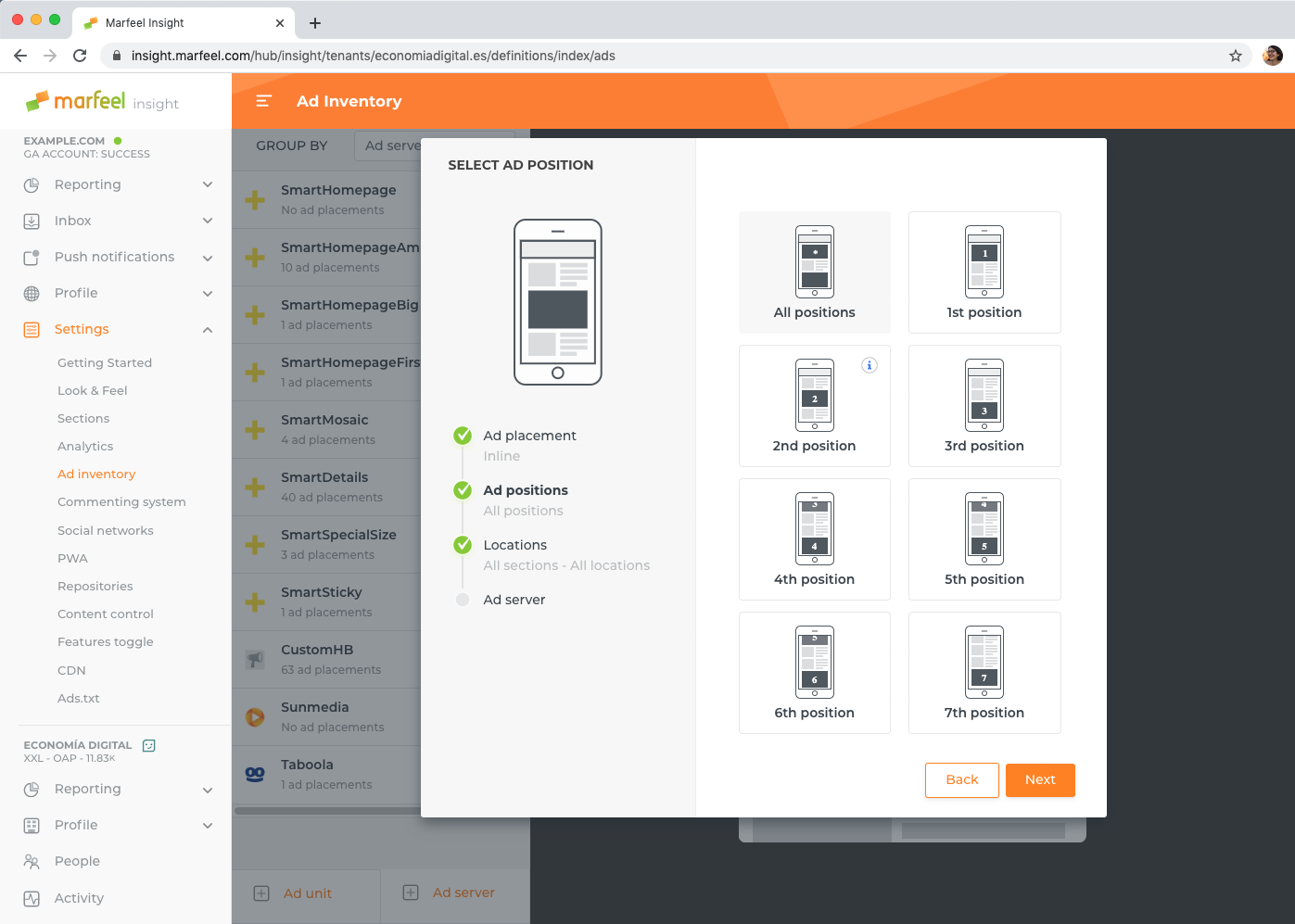
Business model limitation
Tenants with the One Ad per Page Business Model cannot configure the second placement of any page.
TIP
Select "All positions" to have only one configuration applied throughout a page.
Marfeel recommends always defining at least one "All positions" placement in addition to specific positions: it is used as fallback for ads in longer-than-usual articles, for example.
- Select the sections that will be affected by this placement, and the ad location:
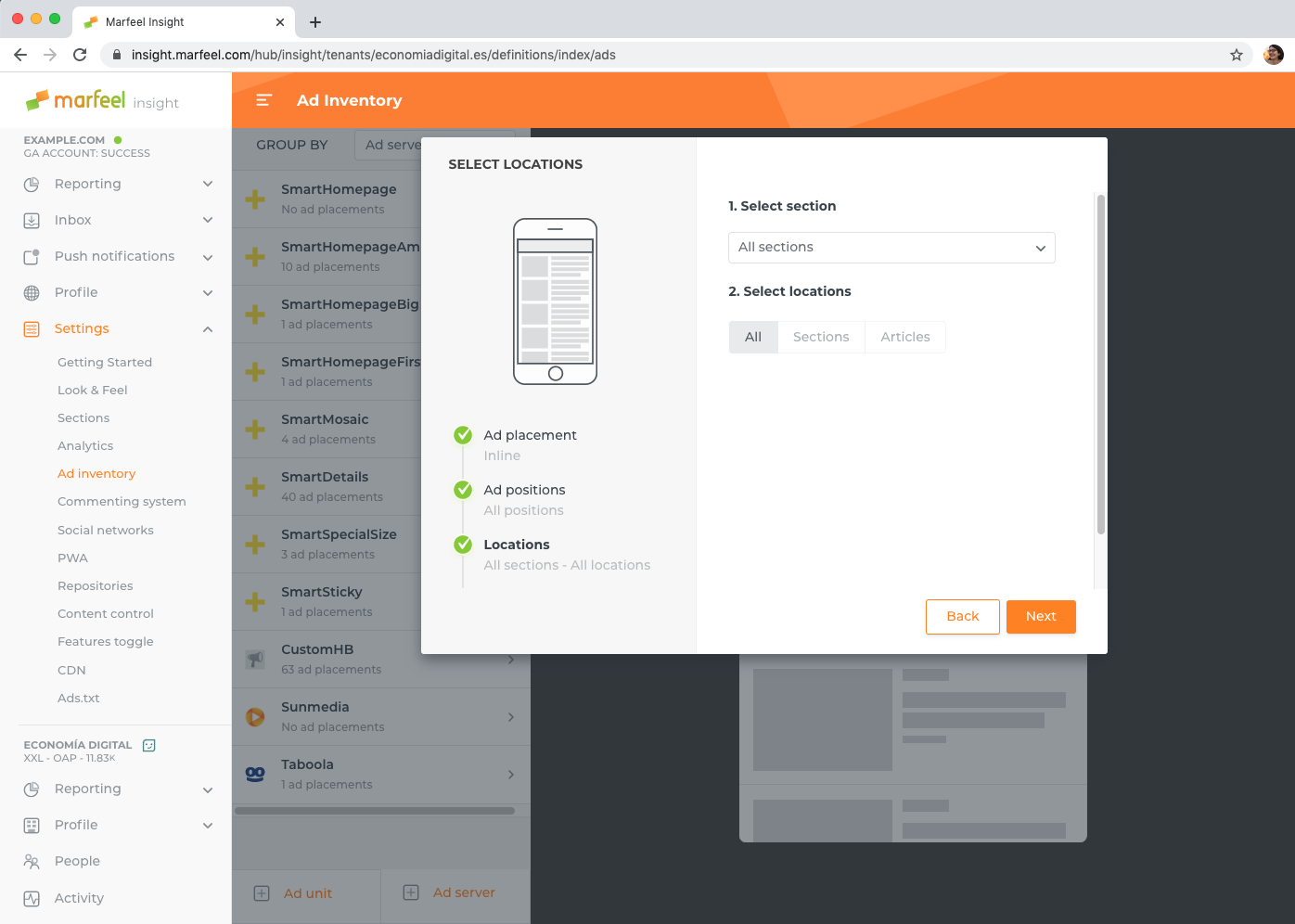
- "All" makes the placement visible on all pages
- "Mosaic" makes the placement visible only on section pages
- "Details" makes the placement visible only on article pages.
- Select the ad server for this placement. Pick from the list of configured ad servers:
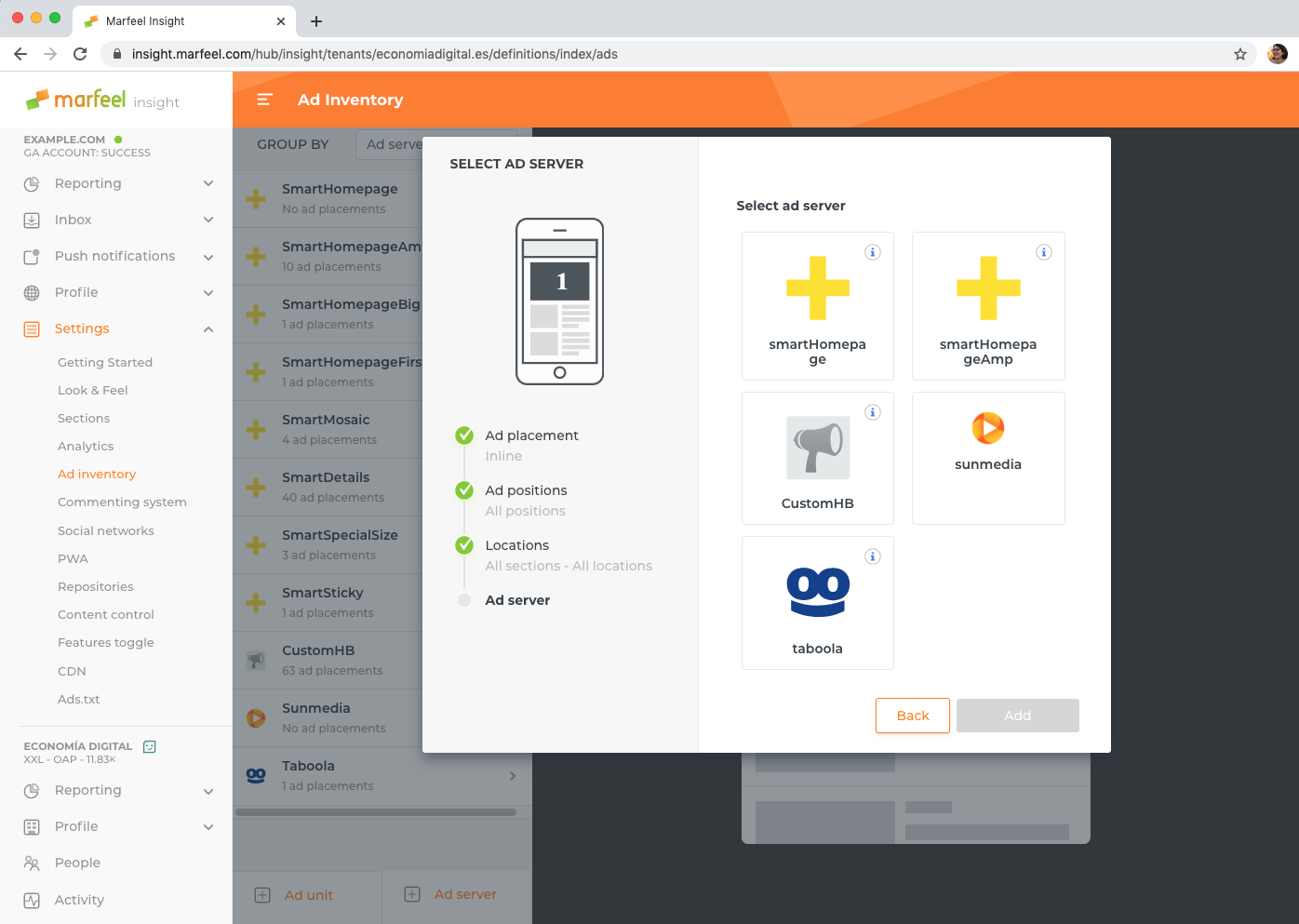
TIP
This screen only shows ad servers currently configured for the site. Create a new ad server configuration with the right provider if you haven't already.
- If the ad server has dynamic parameters, set the values for this placement.
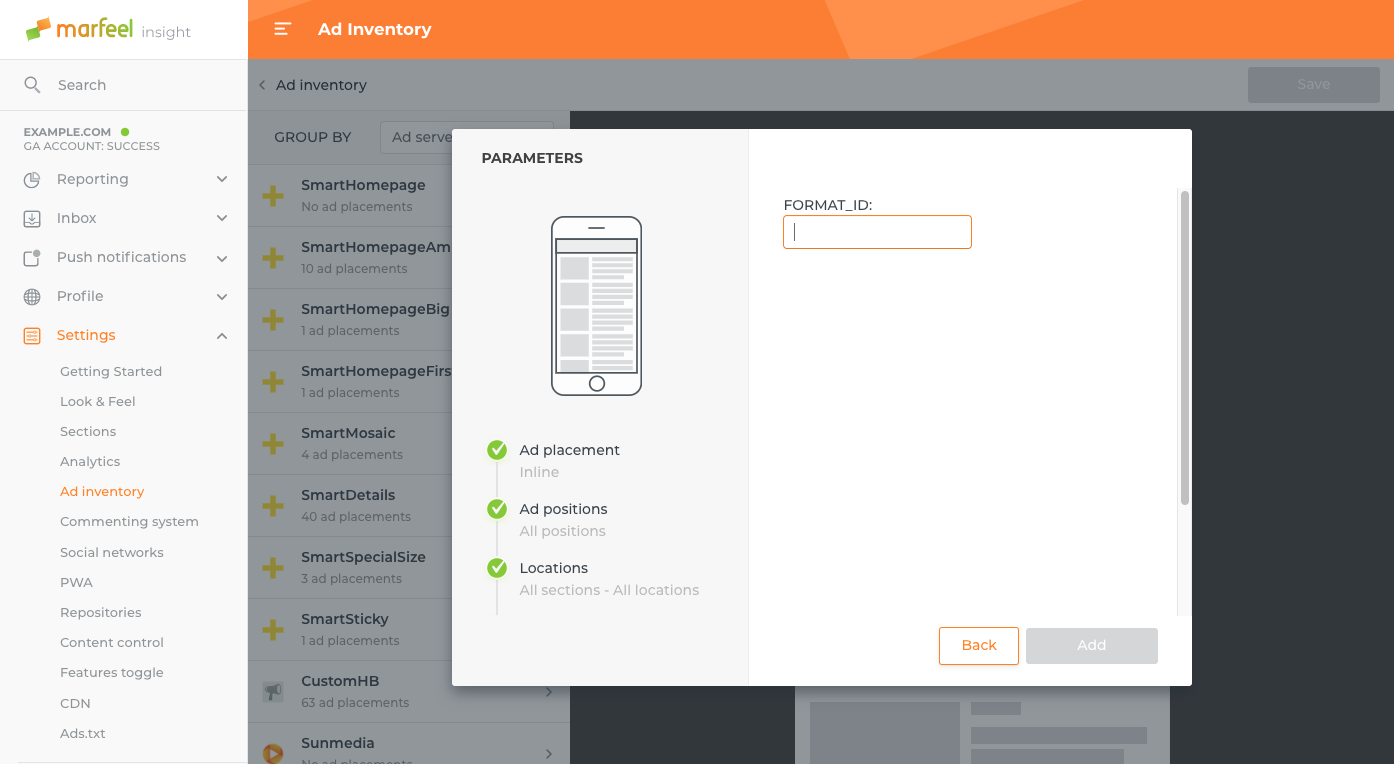
- Click "Update" to validate the configuration!
TIP
You can go back and forth between the different steps of the dialog with the "Back" and "Next" buttons.
Remember to click on "Save" on the last screen!
# Filtering
Filters allow you to group the placements by:
- Ad server: It lists the ad servers that are configured and it's the filter by default.
- Location: You can choose Mosaic (section pages), Details (article pages) or both.
- Placement: This filter groups the ads according to their placement type: Bottom, Top, Inline or Sticky.
- Position: Here you can see the ad placements that are configured in every position.
- Section:This filter allows you to find ad placements quicker according to the section they belong to.
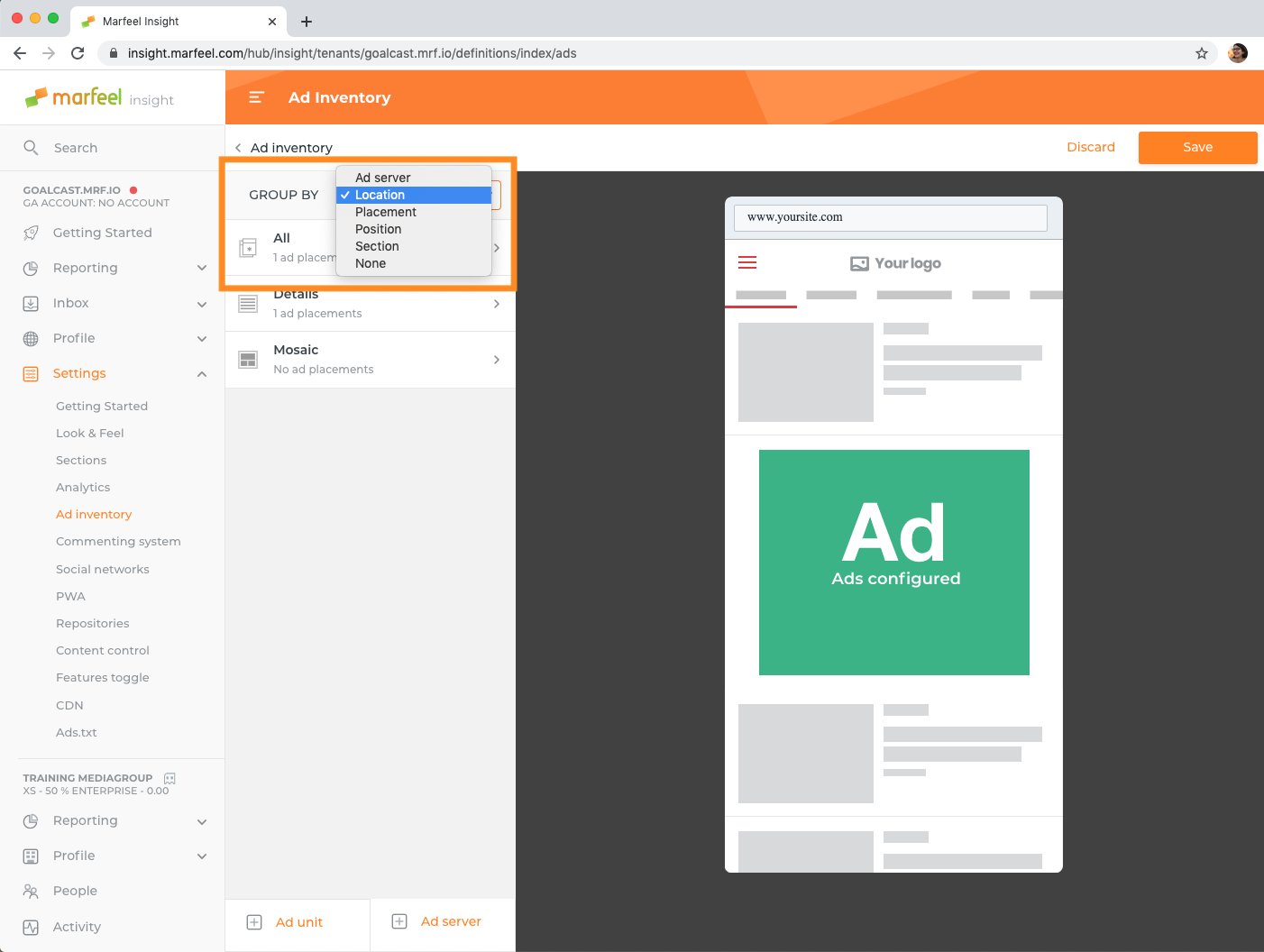
WARNING
Marfeel ad placements used for Direct Campaigns are not visible in the Ad Inventory panel.
# Save changes
Use the "Save" button on the top right of the screen to save all the inventory changes at once.
# Panel Limitations
Ad inventories can be complex: direct campaigns, fallback ad servers, load balancers... The inventory tool does not give all the power that a developer with access to Marfeel source code has.
In particular, beware:
- The Ad Inventory Panel does not show AMP or native-specific configurations.
- Placements with Header Bidding, or interstitial ads cannot be configured via MarfeelStudio
- Placement with multiple ad servers cannot be modified from the panel.
To safely apply changes to any of those complex configurations, contact success@marfeel.com.
