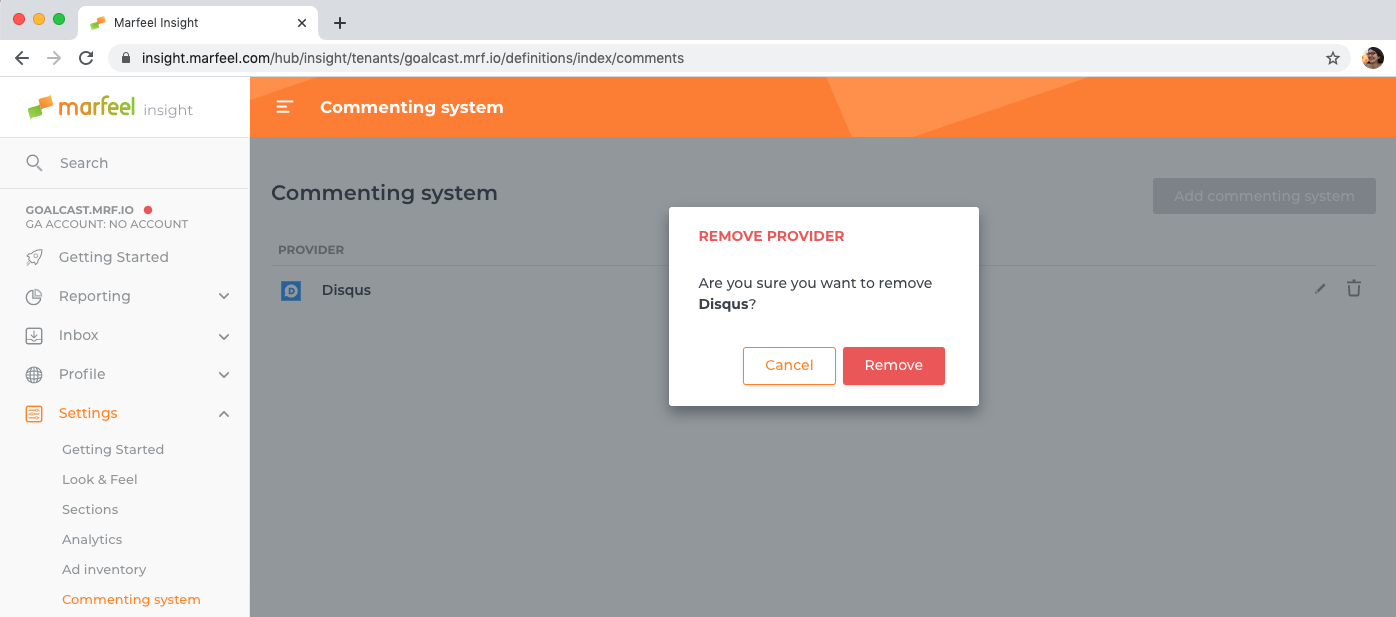# Commenting system
You can choose to show readers comments at the bottom of a Marfeel site in the Commenting System panel.
A Marfeel site can have only one comments provider, which is visible for all articles. Read more to learn about Commenting Systems at Marfeel.
# How to add a Commenting System
# Using autofill
Certain comments providers can be automatically detected and configured:
- Disqus (opens new window)
- Facebook (opens new window)
- SpotIM (opens new window)
- Vuukle (opens new window)
- Wordpress (opens new window)
Click the "Autofill" button to trigger the detection:
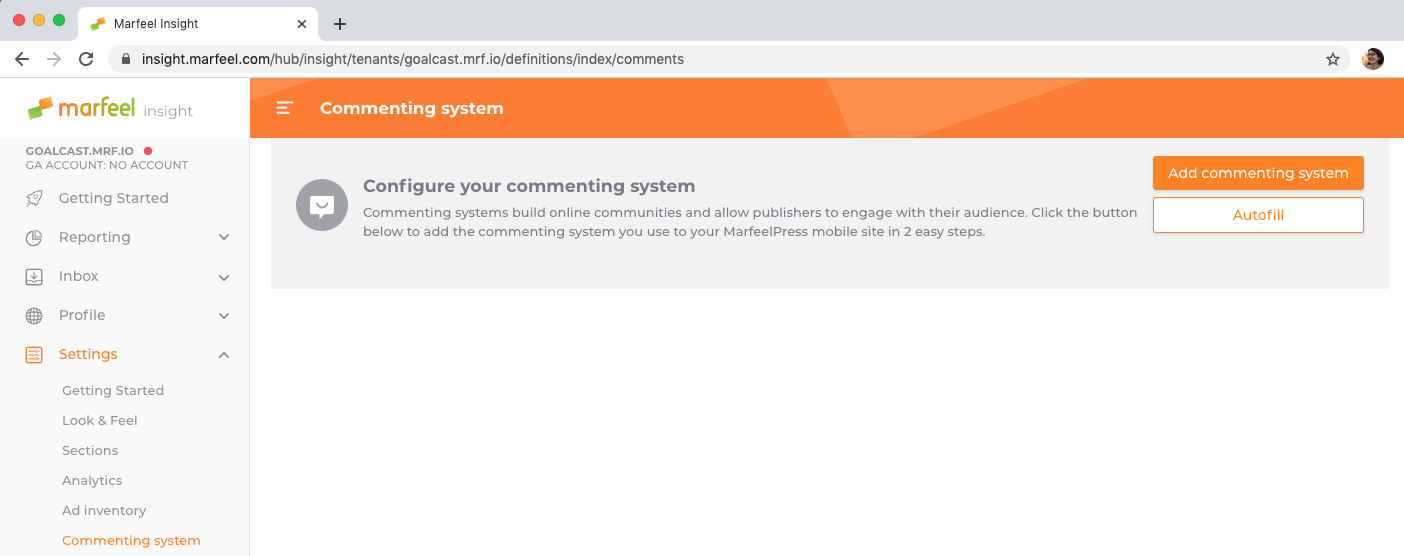
# Manual configuration
If the autofill functionality doesn't support the Commenting System your site uses, you can configure it manually.
- Click "Add Commenting System", and choose the provider from the list:
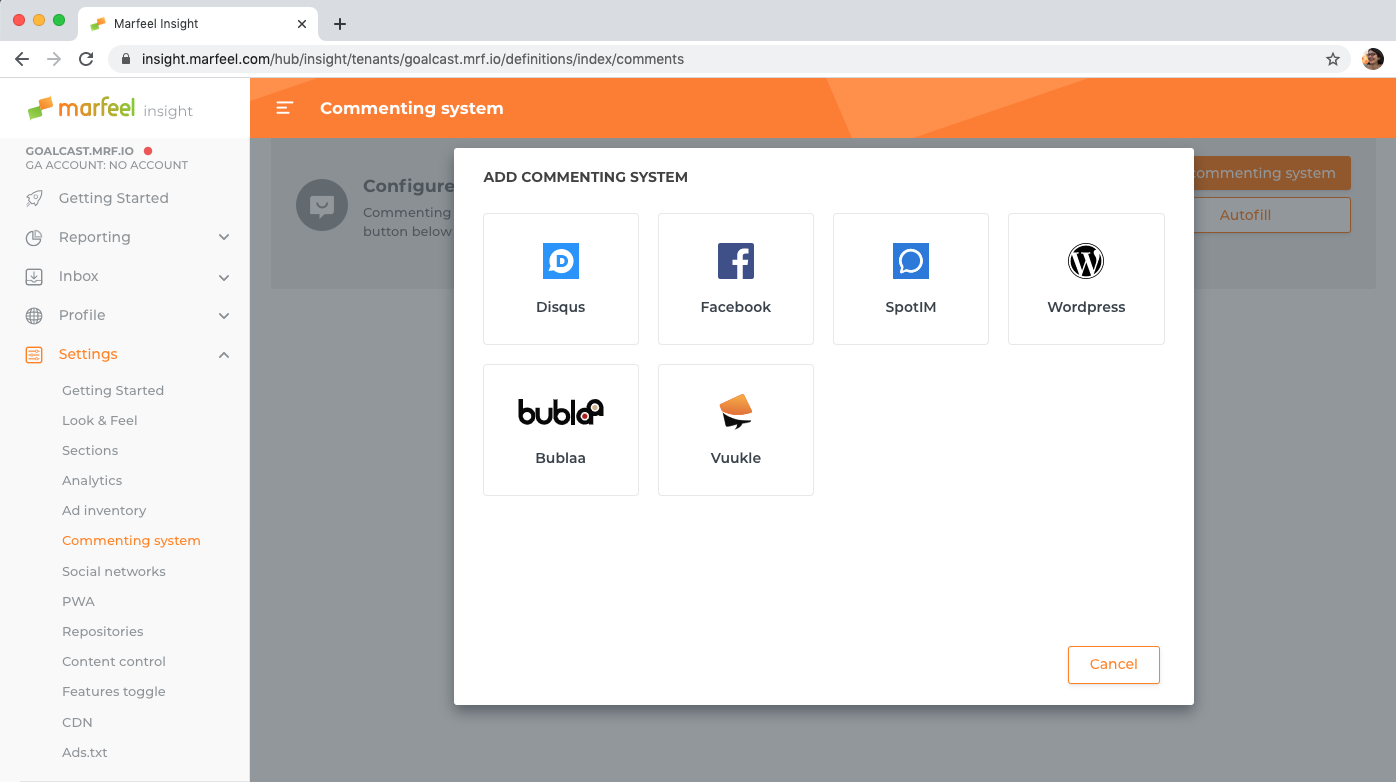
- Fill the required fields, if any:
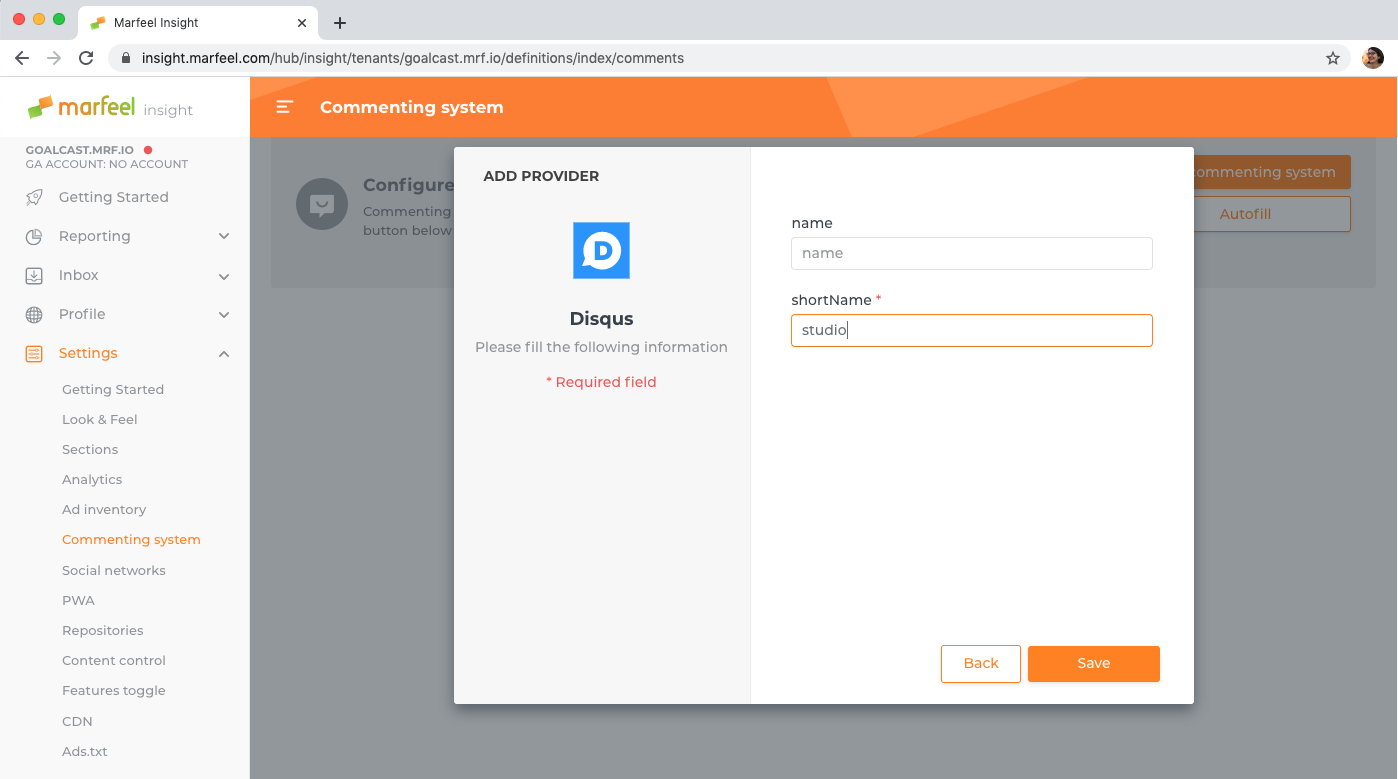
TIP
Refer to Marfeel Commenting Systems catalog to understand each field.
- Click "Save" within the modal when you are done.
# How to edit a Commenting System
At any time, you can make changes to your existing Commenting System.
- Click the pencil icon on the right-hand side of the screen.
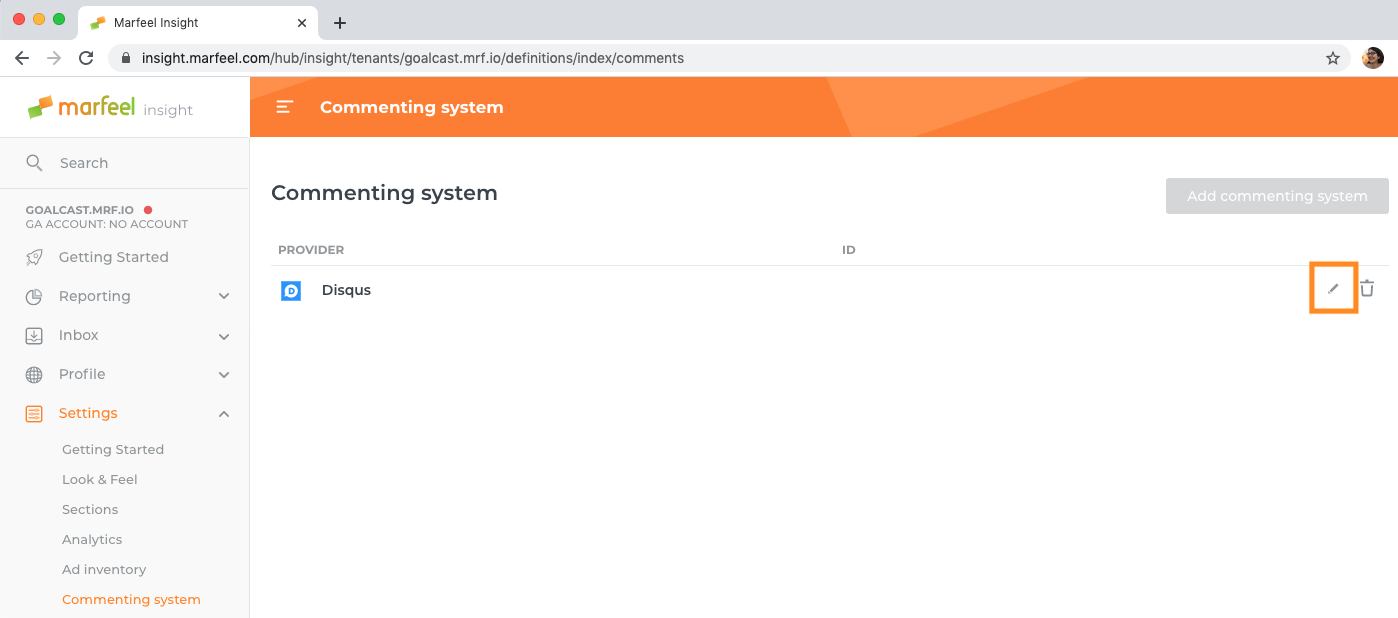
A dialog opens, prefilled with the current configuration of the Commenting system.
Make all the required changes, and click the "Update" button.
# How to remove a Commenting System
You can remove the active Commenting System to replace it by a different one, or to leave your Marfeel site without a comments sections.
Click the bin icon on the right-hand side of the screen.
A confirmation dialog appears: click "Remove" if you are sure.