# How to connect a OneSignal Account to Marfeel PWA
Tenants who already use OneSignal as their Push Notifications provider and want to integrate it with their Marfeel site can connect their account to Marfeel.
After following the steps described in this guide, a tenant's OneSignal account can be used by Marfeel both from the PWA and the native application, if applicable.
# Find the OneSignal app ID
Click on "Settings" in your OneSignal account.
Enter the Keys & IDs tab:
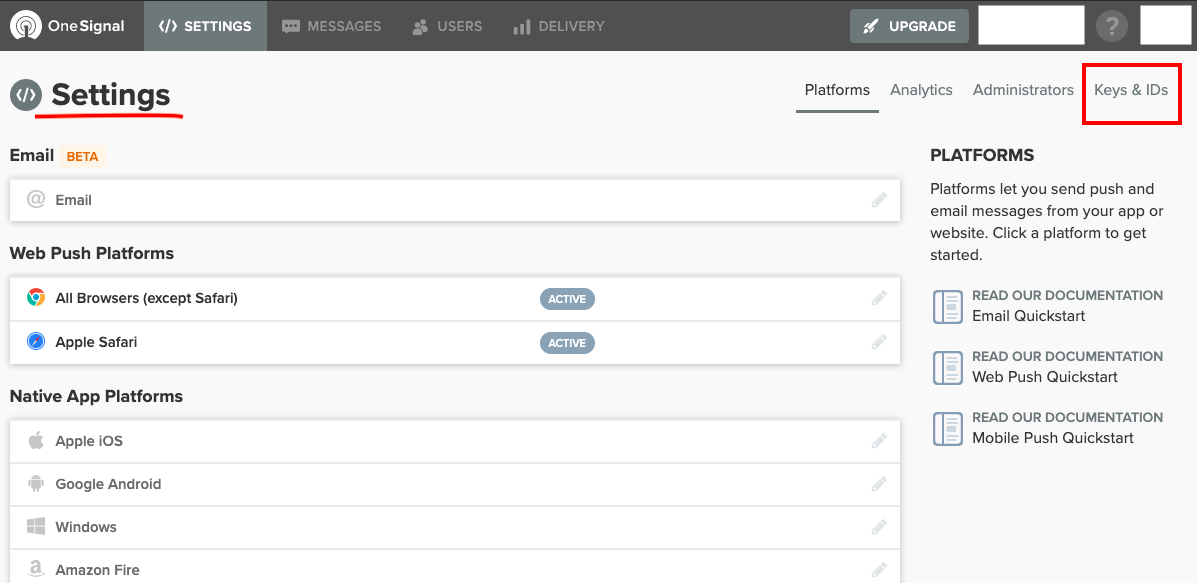
- The app ID is the first code on the page:
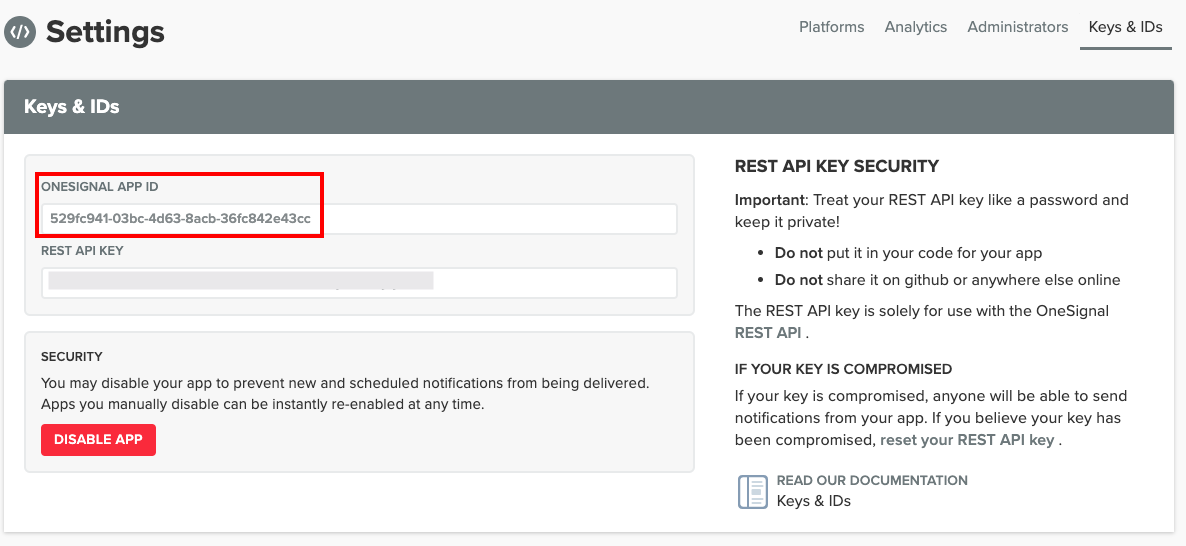
Copy it to set the OneSignal app ID in Marfeel.
# Grant Rights to Marfeel
Marfeel OneSignal account must gain administrator access to the account, to be able to send Push Notifications on the tenant's behalf.
- Click on "Settings", and open the "Administrators" tab:
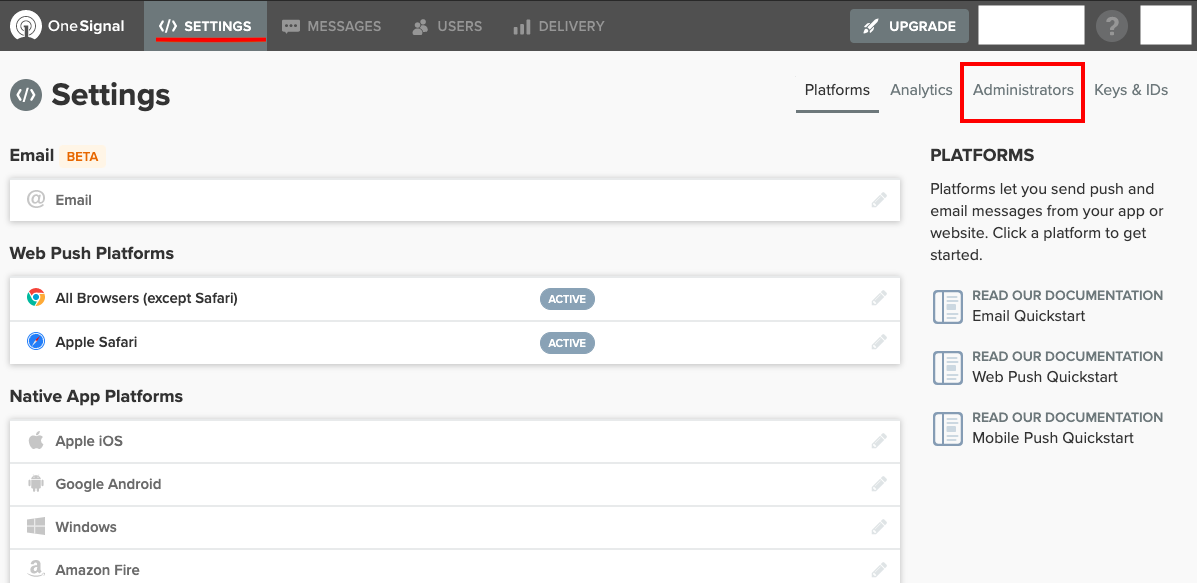
- Click on 'Add Another':
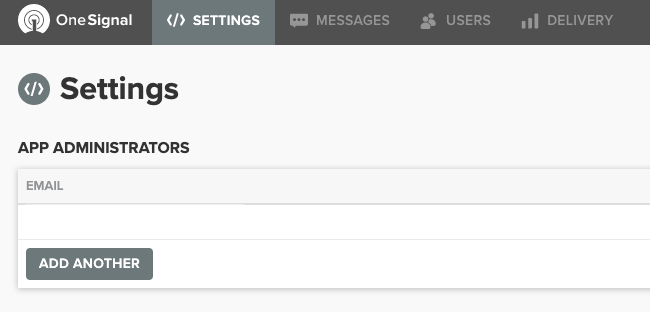
- Type
onesignal@marfeel.comin the space below 'New Administrator's Email:
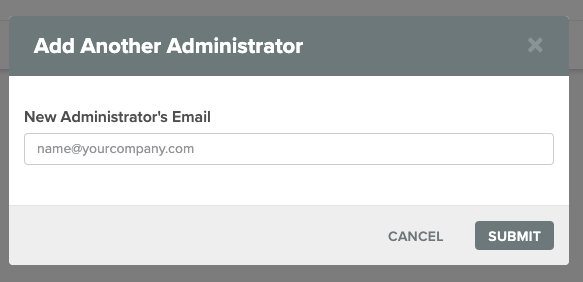
- Click Submit to validate.
# Set the OneSignal app ID in Marfeel
Tenants can replace MarfeelPush by their OneSignal ID directly in MarfeelStudio's PWA Panel.
Alternatively, they can send the app ID to their Customer Success Executive who can do it for them.
